With the launch of v6.4, we've introduced a long requested feature: the ability to invite other users to collaborate on projects. Now, you can invite your colleagues to create their own account and collaborate with you.
Collaborators can be added to projects, which will give them access to all resources within that project, plus container images, registries, and dns zones.
How does this work?
When you add a collaborator, you will enter the email address of that user and ComputeStacks will attempt to find that user locally. If the user does not exist, you will be given an error and asked to have the user first create an account. If the user does exist, the collaborating will be in a pending state; the new collaborator must approve the request to join a resource. They will get an email asking them to approve or deny the request.
Note to providers: If you currently charge a deposit on signup, we recommend you create a separate process for allowing collaborators to signup without making a deposit
Users can see all resources they are a collaborator on, by navigating to their profile and clicking 'Collaborations' in the sidebar.
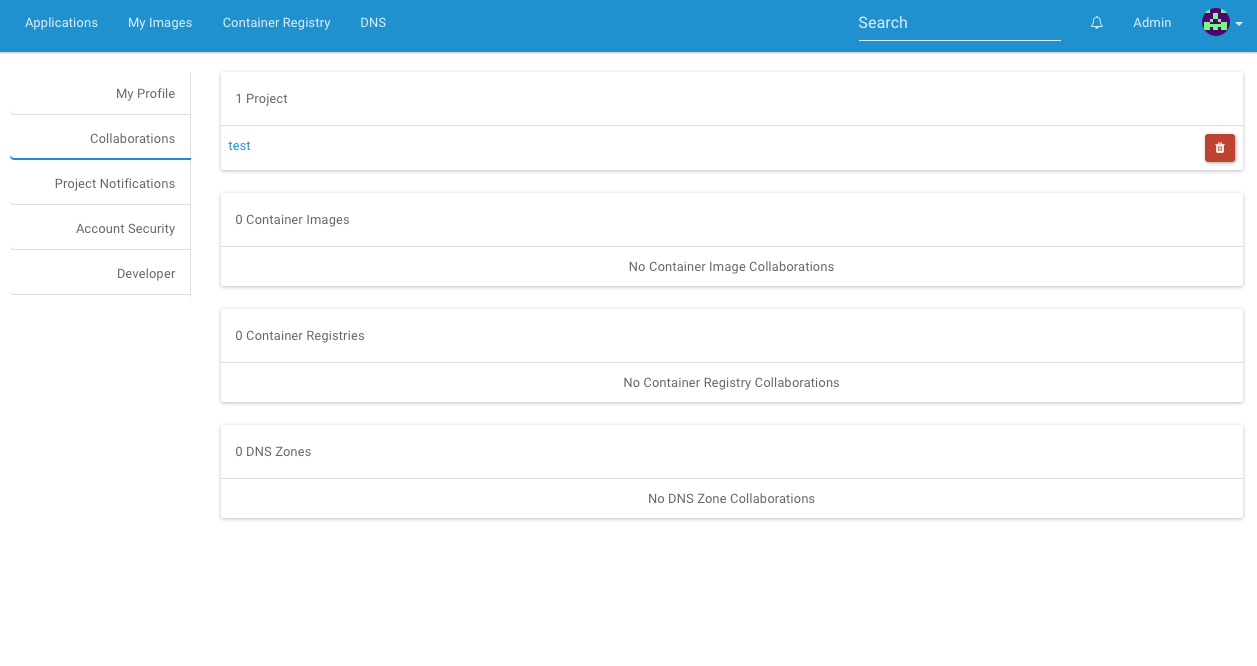
FAQ
What permissions do collaborators have?
They have the same permissions as you, the resource owner! Be careful who you give collaborator access to. The only thing they cant do is add or remove additional collaborators.
How does billing work?
Billing is still linked to the resource owner. If a collaborator adds a new container to an existing project, the owner of the entire project will be the owner of that new container, and therefore billing will be linked to them, not the collaborator.
Can administrators customize the invitation email?
Yes! Within the administrator, navigate to Settings -> Content Blocks. There you will see all 4 new templates:
- Collaborate: DNS Zone Invite
- Collaborate: Image Invite
- Collaborate: Project Invite
- Collaborate: Registry Invite
You may also add additional languages as well.
If I use a custom image in a project, can all project collaborators now edit that image?
No. As a collaborator on a project, you can view the custom image, but not make changes to it. If you wish to grant edit & delete permissions, you must individually add each user as a collaborator on that container image.
Quick Start
-
Navigate to the project, image, or dns zone you want to add a collaborator on
-
Click 'Add' and enter the user's email address.
-
The newly invited collaborator will receive an email prompting them to visit their collaboration page in their profile to approve the request.
